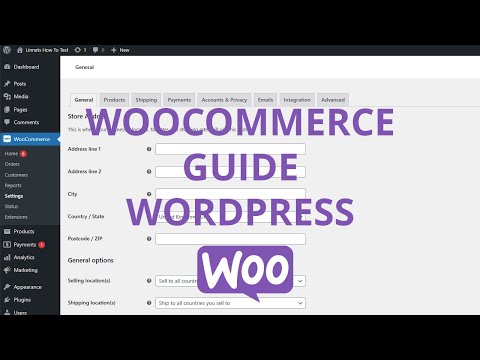To limit purchases to only one item per order on a specific product in WooCommerce, follow these quick steps. Firstly, access your WordPress backend by logging into your account. Once logged in, click on the Products tab, which will bring you to the list of products available on your website.
Next, locate the particular product that you wish to edit and hover over it. A text stating Edit will appear, prompting you to click on it. By doing so, you will be redirected to the editing page for that specific product.
On the editing page, find the Product Data section and click on the inventory tab within it. Here, among various options related to stock management and availability, you will find an option titled Sold individually. Activate this option by selecting it.
Once the Sold individually option is enabled for a product, any customer attempting to purchase this item will only be allowed to add one unit of the product in their cart during checkout. This restriction ensures that each order can only contain a single quantity of this particular item.
By implementing this limitation, you can control bulk purchases or ensure fairness in case of limited stock availability for high-demand products. Additionally, customers are prevented from accidentally or unintentionally adding multiple units of an item they may have mistakenly chosen or entered incorrectly into their order.
Limit Purchases To 1 Item Per Order On A Product WooCommerce Quick Step List
- Open your WordPress backend.
- Click on Products.
- Locate the product you want to edit.
- Hover over the product and the edit text will appear, then click on edit.
- From here locate the inventory tab under product data and click on it.
- Then locate the Sold individually option and enable Limit purchases to 1 item per order.
- Click on the blue update button in the right side.