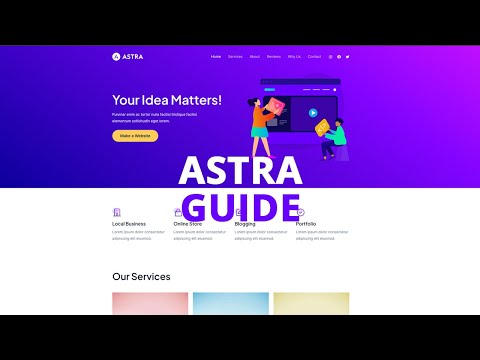In an e-commerce environment, how products are displayed can significantly influence the customer’s shopping experience. The ‘Easy List View’ feature in the Astra theme for WordPress offers a streamlined, list-based display of products, which can be a valuable alternative to the traditional grid layout. This guide will provide you with detailed steps on how to show or hide the ‘Easy List View’ in your shop, allowing you to customize the appearance of your online store to better suit your brand and your customers’ preferences.
- Log Into WordPress Backend: Start by accessing your WordPress site’s backend. Usually, this is done by going to your website’s URL and adding
/wp-adminat the end, then logging in with your username and password. - Access Astra Theme Settings: In your WordPress dashboard, find and click on the ‘Astra’ option in the left-hand side menu. This will open the settings panel for the Astra theme, where you can adjust various aspects of your theme’s appearance and functionality.
- Enter the Theme Customizer: Look for a link or button labeled ‘Go to Customizer’ within the Astra settings area. Clicking this will take you to the WordPress Customizer, a tool that provides a live preview of changes as you make them.
- Navigate to WooCommerce Settings: In the Customizer, find and select the ‘WooCommerce’ section. This is where you can adjust settings specifically related to your online store.
- Go to Product Catalog Settings: Within the WooCommerce settings, look for and click on the ‘Product Catalog’ option. This section allows you to control how products are displayed in your shop.
- Toggle Easy List View Option: In the Product Catalog settings, locate the ‘Easy List View’ option. Here, you can choose to enable or disable this feature. Enabling it will display your products in a list format, while disabling it will revert to the standard grid layout.
- Publish Your Changes: After adjusting the Easy List View setting to your preference, make sure to click on ‘Publish’ at the top of the Customizer. This will apply your changes to the live site.
You’ve now successfully customized the product display on your shop page using the Astra theme in WordPress. Whether you’ve chosen to use the Easy List View for a more simplified product display or opted for the traditional grid layout, this adjustment can help cater to your customers’ browsing preferences, potentially enhancing their shopping experience. As your store evolves, remember that you can always revisit these settings to ensure that your site’s layout aligns with your business goals and customer needs.