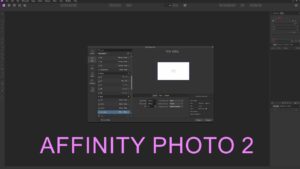DaVinci Resolve’s flexibility in managing project files and timelines is one of the features that make it a preferred choice for video editing professionals. One such feature is the ability to control the loading of timelines when opening projects. This can be particularly useful for users working with projects that have numerous timelines, as it can significantly affect the startup time of the project and the overall system performance. Enabling or disabling the ‘Load All Timelines When Opening Projects’ option allows you to streamline your workflow according to your project’s complexity and your system’s capabilities. Here’s how you can modify this setting in DaVinci Resolve.
- Launch DaVinci Resolve: Begin by opening the DaVinci Resolve application on your computer.
- Open Preferences: Click on ‘DaVinci Resolve’ in the top left corner of the menu bar, then from the dropdown menu, select ‘Preferences’ to access the global preferences window.
- Proceed to User Preferences: In the Preferences window, you will find different tabs for various settings. Click on the ‘User’ tab to view settings that are specific to user preferences.
- Go to Project Save And Load: Within the User preferences, locate and select ‘Project Save and Load’. This section contains settings related to how projects are saved and loaded in DaVinci Resolve.
- Toggle Load All Timelines Option: Find the ‘Load All Timelines When Opening Projects’ option. Here, you can choose your preferred setting:
- Off: Select this option if you prefer not to load all timelines when opening a project. This can speed up the opening of projects, especially those with a large number of timelines, and can be beneficial for systems with limited resources.
- On: Choose this option to load all timelines whenever a project is opened. This setting ensures that all timelines are immediately accessible upon opening the project but may increase the initial load time, especially for projects with many timelines.
Managing how timelines are loaded when opening projects in DaVinci Resolve can greatly impact your workflow efficiency. Whether you choose to enable or disable the loading of all timelines based on your project needs and system capabilities, this customization allows for a tailored editing experience, ensuring that your software setup aligns with your workflow preferences. Follow these simple steps to optimize your DaVinci Resolve setup for your video editing endeavors.