Navigating through a game’s interface can be a challenge, especially when the clickable targets are too small for comfort. FC 24 recognizes this and offers an option to enable or disable larger clickable targets, enhancing the gaming experience for all users. Whether you’re looking for a more accessible gaming environment or simply prefer larger targets for easier navigation, this guide will walk you through the simple steps to customize this setting in FC 24.
- Start FC 24: Begin by opening the FC 24 main screen. This is your central hub for all things related to the game, including its various settings.
- Access Settings: Locate the settings icon, which is typically found in the top left corner of the main screen. This icon is your entry point into a world of customizable options.
- Navigate to the Settings Menu: After clicking the settings icon, a menu will appear. Here, select the ‘settings menu point’ to dive deeper into the game’s customization options.
- Enter Game Settings: In the settings menu, look for and select ‘game settings’. This section contains specific options for tailoring your gameplay experience.
- Go to Accessibility Options: Within the game settings, find and click on ‘Accessibility’. FC 24 is committed to making the game accessible and enjoyable for everyone, and this section is where you can adjust settings to meet your needs.
- Adjust Larger Clickable Targets: In the Accessibility menu, locate the ‘Larger Clickable Targets’ option. Here, you can toggle this feature on or off according to your preference. Enabling it will make the clickable areas within the game larger, making navigation easier, especially for those who might struggle with smaller targets.
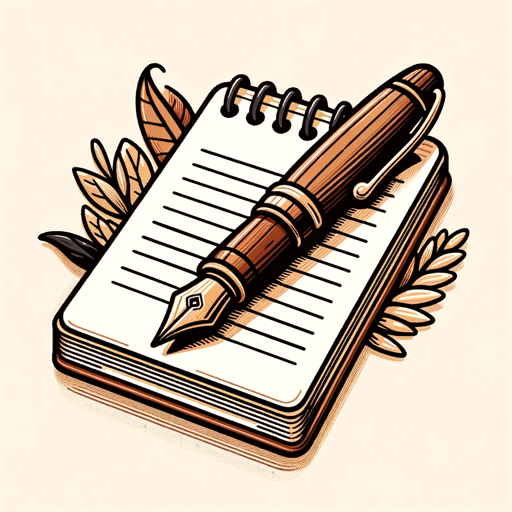
Guide Genius
How To Enable/Disable Larger Clickable Targets in FC 24: A User-Friendly Guide
Navigating through a game’s interface can be a challenge, especially when the clickable targets are too small for comfort. FC 24 recognizes this and offers an option to enable or disable larger clickable targets, enhancing the gaming experience for all users. Whether you’re looking for a more accessible gaming environment or simply prefer larger targets for easier navigation, this guide will walk you through the simple steps to customize this setting in FC 24.
Step-by-Step Instructions:
- Start FC 24: Begin by opening the FC 24 main screen. This is your central hub for all things related to the game, including its various settings.
- Access Settings: Locate the settings icon, which is typically found in the top left corner of the main screen. This icon is your entry point into a world of customizable options.
- Navigate to the Settings Menu: After clicking the settings icon, a menu will appear. Here, select the ‘settings menu point’ to dive deeper into the game’s customization options.
- Enter Game Settings: In the settings menu, look for and select ‘game settings’. This section contains specific options for tailoring your gameplay experience.
- Go to Accessibility Options: Within the game settings, find and click on ‘Accessibility’. FC 24 is committed to making the game accessible and enjoyable for everyone, and this section is where you can adjust settings to meet your needs.
- Adjust Larger Clickable Targets: In the Accessibility menu, locate the ‘Larger Clickable Targets’ option. Here, you can toggle this feature on or off according to your preference. Enabling it will make the clickable areas within the game larger, making navigation easier, especially for those who might struggle with smaller targets.
Wrapping Up Your Customization:
With the Larger Clickable Targets feature adjusted to your liking, you’re now set to enjoy FC 24 with an interface that caters to your personal needs and preferences. This small adjustment can significantly improve your gaming experience, making it more comfortable and enjoyable.

