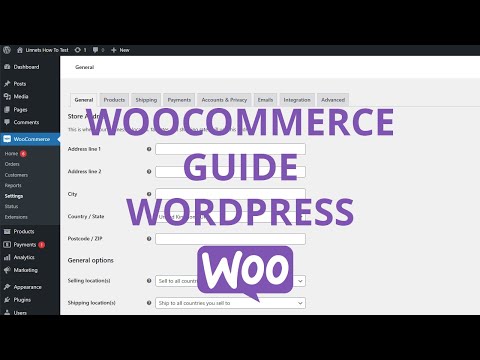To change the product description in WooCommerce, start by accessing your WordPress backend. Once logged in, navigate to the Products section and locate the specific product you wish to modify. Simply hover over the product and click on the Edit option that appears.
This will take you to the editing interface for that particular product. Look for the input field designated for the product description. It is usually located towards the top or middle of the page. Click on this field to make changes as desired.
After clicking on the input field, you can delete or replace existing text with your new product description. Feel free to add more details, highlight key features, or provide useful information about your product that would attract potential customers.
Once you have updated the product description, don’t forget to save your changes by clicking on the Update button located at either top right or bottom right corner of the screen.
By following these quick steps, you can efficiently edit and enhance your WooCommerce product descriptions to engage customers and increase sales opportunities.
Change Product Description In WooCommerce Quick Step List
- Open your WordPress backend.
- Click on Products.
- Locate the product you want to edit.
- Hover over the product and the edit text will appear, then click on edit.
- From here locate the product description input field, and change it to what you want.