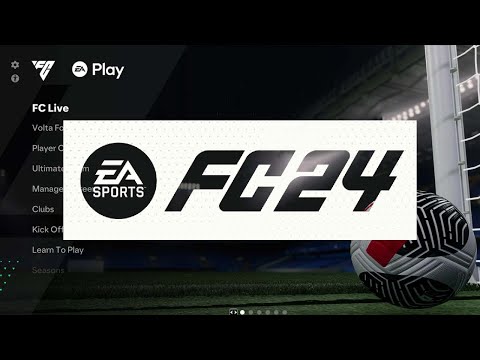Are you looking to spruce up your virtual pitch in FC 24? Adjusting the grass quality can significantly enhance your gaming experience, making it more immersive and visually appealing. Whether you’re a seasoned player or just starting, this simple guide will walk you through the process of changing the grass quality in FC 24 with ease. Let’s dive in and give your game a fresh, new look!
- Launch FC 24: Start by opening the FC 24 main screen. This is where your journey to a visually enhanced game begins.
- Access Settings: Look for the settings icon located in the top left corner of the screen. This icon is your gateway to customizing your gaming experience.
- Enter Settings Menu: Click on the ‘settings menu point’. This will open a new window where various game settings are organized.
- Navigate to Game Settings: In this new window, find and click on ‘game settings’. This section contains the core settings that affect your gameplay.
- Go to Display Configuration: Here’s where things get exciting! Click on ‘Display Configuration’. This is where you can tweak the visual aspects of your game.
- Adjust Grass Quality: Within the display options, locate the ‘Grass Quality’ setting. Feel free to experiment with different levels until you find one that suits your preference and system capabilities.
- Apply Changes: To finalize your adjustments, click on ‘Apply’. This will save your settings and implement the new grass quality in your game.
Congratulations! You’ve successfully changed the grass quality in FC 24, giving your game a more vibrant and realistic look. These simple steps not only enhance your visual experience but also allow you to tailor the game to your liking. Remember, personalizing game settings can make a big difference in how you enjoy your gaming sessions. So, go ahead, experiment with other settings, and make FC 24 uniquely yours!