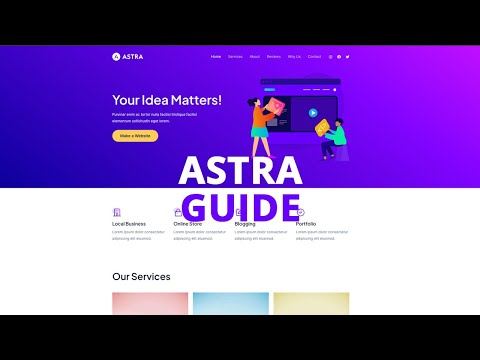The hover state of a button is a critical design element that enhances user interaction on your website. Changing the background hover color of buttons can increase their visibility and effectiveness. If you’re using the Astra theme on your WordPress site, customizing the button background hover color is a straightforward process. This guide will walk you through the steps to change this hover color, enabling you to create buttons that are visually appealing and engaging when interacted with.
- Accessing WordPress Backend: Start by logging into the backend of your WordPress site. This is where you manage your website’s settings and content.
- Navigating to Astra Settings: In your WordPress dashboard, find and click on ‘Astra’ in the left-hand menu. This section contains settings specific to the Astra theme.
- Entering Theme Customizer: Click on ‘Astra’, then select ‘Customizer’ or ‘Go to Customizer’. The Theme Customizer allows for extensive customization of your theme’s design.
- Opening Global Settings: In the Customizer, click on the ‘Global’ option. These settings have a broad impact on the overall appearance of your site.
- Selecting Buttons Options: Click on ‘Buttons’ within the Global settings. This area allows you to customize the appearance of all buttons on your site.
- Changing Button Background Hover Color: Locate the ‘Background Hover Color’ option under the Buttons settings. Here, you can select a new color that will be displayed when users hover over buttons. This color change affects the hover state of all buttons across your site.
- Publishing Your Changes: After choosing the new hover color for your button backgrounds, click ‘Publish’ to save your changes and apply them to your website.
You’ve successfully updated the button background hover color on your Astra-themed WordPress site. This change not only enhances the visual appeal of your buttons but also improves user interaction, making your website more engaging and interactive. Be sure to choose a hover color that contrasts well with the button’s primary color for clear visibility.