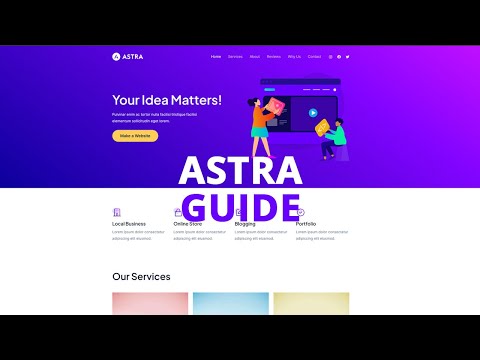The background color of buttons on your website is a crucial element in drawing attention to your calls to action. If your site is built with the Astra theme for WordPress, customizing the button background color is a simple yet powerful way to enhance the visual appeal and effectiveness of your buttons. This guide will walk you through the steps to change the button background color, allowing you to align them with your site’s design and branding.
- Accessing WordPress Backend: Begin by logging into your WordPress site’s backend. This is where you manage the settings and content of your site.
- Navigating to Astra Settings: In the WordPress dashboard, locate and click on ‘Astra’ in the left menu bar. This section is dedicated to the settings for the Astra theme.
- Entering Theme Customizer: Click on ‘Astra’, then choose ‘Customizer’ or ‘Go to Customizer’. The Theme Customizer is a tool for adjusting various design aspects of your theme.
- Opening Global Settings: Inside the Customizer, find and click on the ‘Global’ option. These settings impact the overall appearance of your site.
- Selecting Buttons Options: Click on ‘Buttons’ within the Global settings. This area allows you to customize the appearance of buttons on your site.
- Changing Button Background Color: Look for the ‘Background Color’ option under the Buttons settings. Here, you can select a new color for the background of your buttons. This change will affect the appearance of all buttons across your site.
- Publishing Your Changes: Once you’ve chosen a new background color for your buttons, click ‘Publish’ to save your changes and apply the new color to your website.
You’ve now successfully changed the background color of buttons on your Astra-themed WordPress site. This adjustment can significantly improve the visibility and appeal of your buttons, encouraging more user engagement. Remember to select a background color that complements your overall website design and is visually striking to your visitors.