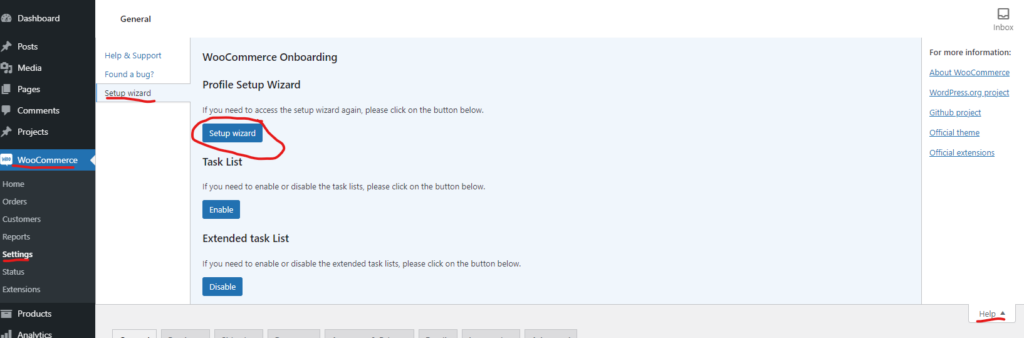First step is to go into plugins and add new. Here simply just click in the search field and search for WooCommerce. Click Install Now and the Activate.
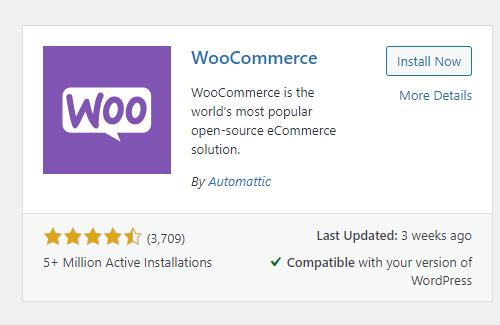
After this you should be taking directly to the setup wizard, just fill in the information. Or skip it if you want to setup the things you need manually, maybe there will also be some other settings you need to change afterwards anyway.
If you have closed the setup wizard and want to open it again. You can find it under WooCommerce settings, then click help in top right corner choose setup Wizard to open it.