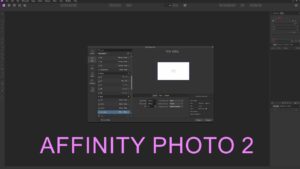DaVinci Resolve’s ‘Use Gray Background in Viewers’ feature offers a customizable viewing experience, allowing editors to switch between background colors in the viewer panels. This setting is particularly useful for focusing on color grading and contrast without the distraction of a dark or bright background. Whether you prefer a neutral gray to better judge your colors or a darker setting for a more immersive viewing experience, this guide will show you how to toggle the ‘Use Gray Background in Viewers’ setting according to your editing needs.
- Launch DaVinci Resolve: Open the DaVinci Resolve application on your computer. Ensure the program is fully loaded and you are in the main workspace.
- Access the Main Menu: Look towards the top left corner of the screen and click on “DaVinci Resolve” to reveal the main menu dropdown.
- Open Preferences: In the dropdown menu, find and select “Preferences”. This action will open the Preferences window, where you can adjust a range of settings.
- Navigate to User Preferences: Within the Preferences window, locate the “User” tab and click on it. This section contains settings specific to your user profile.
- Go to UI Settings: Under the User preferences, find and select “UI Settings”. This category allows you to alter aspects related to the user interface of DaVinci Resolve.
- Adjust Viewer Background Setting: In the UI Settings, locate the option labeled “Use Gray Background in Viewers.” You can now choose your preferred background for the viewers:
- Select ‘On’ to enable a gray background, offering a neutral backdrop for evaluating your footage without color influence.
- Choose ‘Off’ for a traditional darker background, which can help reduce eye strain and make colors pop.
- Save and Apply Changes: After selecting your desired setting, make sure to save your changes by clicking ‘Save’ or ‘Apply’. Some changes may require restarting DaVinci Resolve to take effect fully.
Customizing the background color in your viewers can significantly impact your color grading and editing sessions, allowing for a more accurate assessment of your footage under different backdrop conditions. By following these steps, you can easily switch between a neutral gray or a darker background in DaVinci Resolve’s viewers, tailoring your editing environment to your specific needs and preferences.