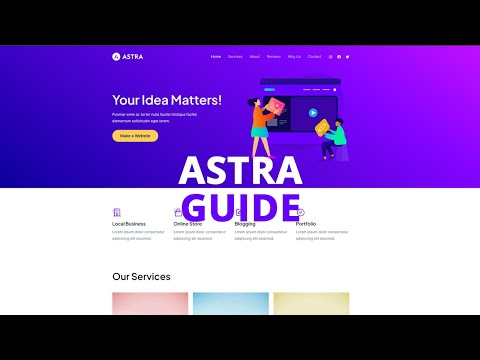Underlining content links on your website can help distinguish them from the rest of the text, making it easier for users to identify clickable links. However, some prefer a cleaner look without underlines. If you’re using the Astra theme for your WordPress site, toggling the underline for content links is a simple process. This guide will walk you through how to enable or disable underlines for content links, allowing you to tailor your site’s appearance to your preferences.
- Logging into WordPress Dashboard: Start by accessing the backend of your WordPress site. Here, you manage all aspects of your website.
- Accessing Astra Theme Settings: In your WordPress dashboard, locate ‘Astra’ in the left-hand menu and click on it. This section contains settings specific to the Astra theme.
- Entering Theme Customizer: Click on ‘Astra’, then choose ‘Customizer’ or ‘Go to Customizer’. The Theme Customizer allows you to adjust various elements of your theme’s design.
- Navigating to Global Settings: Within the Customizer, select the ‘Global’ option. These settings have a wide-reaching impact on your site’s appearance.
- Selecting Typography Options: In the Global settings, click on ‘Typography’. This area lets you control the font styles and text attributes on your site.
- Adjusting Underline Content Links: Look for the ‘Underline Content Links’ option. Here, you can choose to enable or disable the underline for links within your content. Adjusting this setting will apply your preference site-wide.
- Publishing Changes: After setting your preference for underlining content links, click ‘Publish’ to save your changes and apply them to your website.
You have now successfully enabled or disabled underlines for content links on your Astra-themed WordPress site. This change, while small, can have a significant impact on the user experience and visual appeal of your site. It’s essential to consider the readability and design aesthetic of your site when making this decision.