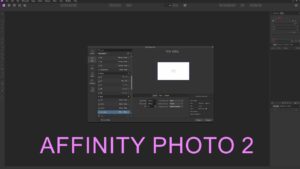In the intricate world of video editing, DaVinci Resolve stands as a beacon of efficiency and precision. Among its numerous features is the ‘Stop Renders When Frame or Clip Cannot Be Processed’ option, a pivotal setting for ensuring the quality and consistency of your final output. This feature acts as a safeguard, preventing you from wasting time on renders that won’t meet your standards due to processing errors. Whether you’re fine-tuning a project or batch-processing multiple videos, knowing how to manage this setting can save you time and frustration. Follow this guide to learn how to toggle this setting according to your project needs.
- Initiate DaVinci Resolve Menu
- Start DaVinci Resolve.
- Click on the ‘DaVinci Resolve’ menu, positioned in the top left corner of the interface.
- Proceed to Preferences
- In the dropdown menu, select ‘Preferences’ to enter into the main settings area of the software.
- Select User Preferences
- Once in the Preferences window, click on the ‘User’ tab to access options tailored to the user’s needs.
- Locate UI Settings
- Within the ‘User’ preferences, seek out and select ‘UI Settings’ to modify interface-related settings.
- Modify ‘Stop Renders When Frame or Clip Cannot Be Processed’ Setting
- Scroll through the options until you find ‘Stop Renders When Frame or Clip Cannot Be Processed’.
- Adjust this setting by choosing between:
- Off: This allows the render to continue even if certain frames or clips can’t be processed, useful when you prefer to review and address issues after the initial render.
- On: This stops the render immediately if a frame or clip cannot be processed, ensuring that every part of your project meets the necessary standards before proceeding.
Understanding and utilizing the ‘Stop Renders When Frame or Clip Cannot Be Processed’ feature in DaVinci Resolve empowers you to maintain control over your rendering process, ensuring that every second devoted to rendering is productive and your final product meets your exacting standards. Whether you’re working on a critical project or multiple videos simultaneously, this feature ensures that your workflow is efficient and your outcomes are of the highest quality. Navigate your projects with the confidence that comes from knowing you can prevent unproductive renders and focus on achieving flawless results.