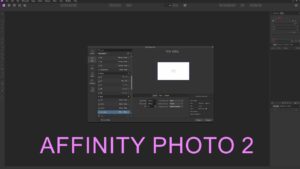DaVinci Resolve stands out in the realm of video editing with its attention to detail and a plethora of settings tailored for optimal user experience. A critical feature among these is the ‘Stop Playback When Dropped Frame Is Detected’ option. This function is pivotal for editors who prioritize the smoothness and accuracy of their playback. It ensures that you’re immediately alerted to any performance issues, allowing for timely corrections. This guide will walk you through the steps to enable or disable this feature, helping you maintain the integrity of your playback in DaVinci Resolve.
- Open DaVinci Resolve Menu
- Launch DaVinci Resolve.
- Click on the ‘DaVinci Resolve’ menu located at the top left corner of your screen.
- Navigate to Preferences
- From the dropdown options, select ‘Preferences’ to access the overarching settings of the software.
- Go to User Preferences
- In the Preferences window, locate and click on the ‘User’ tab to view settings that are specific to the user.
- Access UI Settings
- Within the ‘User’ section, find and select ‘UI Settings’ to adjust settings related to the user interface.
- Adjust ‘Stop Playback When Dropped Frame Is Detected’ Setting
- Browse through the options to find the ‘Stop Playback When Dropped Frame Is Detected’ feature.
- Click on this feature to toggle between the following options:
- Off: This option keeps the playback going even if a dropped frame occurs, suitable for times when uninterrupted review is preferred.
- On: This option stops the playback if a dropped frame is detected, allowing immediate attention to potential issues, ensuring a seamless and high-quality output.
Navigating through DaVinci Resolve’s extensive features can seem daunting, but with the right guidance, mastering these settings can significantly uplift your video editing workflow. The ‘Stop Playback When Dropped Frame Is Detected’ feature is a testament to DaVinci Resolve’s commitment to providing a seamless editing experience. Whether you choose to enable or disable this feature, you’re in control of your playback quality, ensuring every project meets your high standards. Harness the power of this feature and edit with confidence, knowing every frame is rendered to perfection.