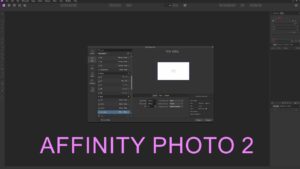In the realm of digital content creation, the importance of safeguarding your work cannot be overstated. DaVinci Resolve addresses this need by providing a Project Backups feature, allowing users to have peace of mind knowing their projects are backed up automatically. This feature is crucial for protecting against data loss due to unexpected issues or system failures. However, for users who prefer to manage their backups manually or are working with limited storage space, the option to disable this feature is also available. Here’s how you can enable or disable Project Backups in DaVinci Resolve.
- Open DaVinci Resolve: Start by launching the DaVinci Resolve application on your device.
- Access Preferences: Click on ‘DaVinci Resolve’ in the top left corner of the menu bar. From the dropdown menu, choose ‘Preferences’ to open the settings window.
- Proceed to User Preferences: In the Preferences window, locate and select the ‘User’ tab to access the settings specific to user preferences.
- Navigate to Project Save And Load Settings: Within the User preferences, find and click on ‘Project Save and Load’. This section contains settings related to the saving and loading of your projects.
- Adjust Project Backups Option: Look for the ‘Project Backups’ option. Here, you can set your preference:
- Off: Select this option if you prefer not to have automatic backups of your project. This might be suitable if you’re managing backups manually or if you’re constrained by storage space.
- On: Choose this option to enable automatic backups of your projects. This ensures that your work is regularly backed up, protecting you against potential data loss due to unforeseen circumstances.
Whether you’re working on a crucial client project or a personal masterpiece, the security of your data is paramount. Enabling or disabling Project Backups in DaVinci Resolve provides you with the flexibility to choose how your projects are safeguarded. By following these simple steps, you can tailor the backup settings to fit your workflow, ensuring your projects are always protected or managed in a way that suits your specific circumstances.