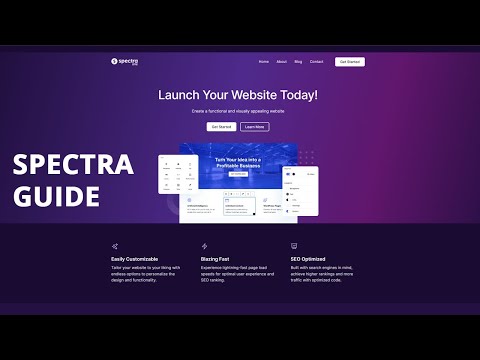- Logging into Your WordPress Backend: Begin by accessing your WordPress site. Enter your login credentials at the admin login page, typically found at yoursite.com/wp-admin. This is your control center for all site adjustments and settings.
- Finding Spectra Theme Settings: Once logged in, navigate to the left-hand side menu in your WordPress dashboard. Click on ‘Spectra’, and then select ‘Blocks’ from the dropdown menu. This section allows you to access and modify the various blocks and features provided by the Spectra theme.
- Adjusting Animations: In the Blocks section, scroll to find the ‘Animations’ option. Here, you’ll see a toggle switch to enable or disable animations. Enabling animations will add interactive elements and motion to your site, which can enhance the visual appeal and user engagement. Disabling animations might be preferred for a cleaner, more static presentation, or to improve site loading times for users with slower internet connections.
- Enabling Animations: If you decide to enable animations, consider how they align with your overall site design. Animations should enhance the user experience, not detract from it. Think about the specific elements you want to animate and how they contribute to your site’s story or functionality.
- Disabling Animations: When you choose to disable animations, it simplifies the user experience and can make your site more accessible. It’s also beneficial for improving site performance and loading speed, which is crucial for retaining visitors and SEO.