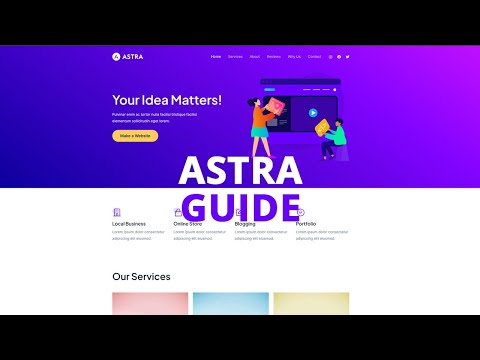A well-structured mobile menu is key to a seamless user experience on smaller devices. Adjusting the spacing within the mobile menu can significantly impact how users interact with your site on mobile. For those using the Astra Theme on WordPress, customizing the menu spacing in the mobile header is a straightforward process. This guide will provide you with step-by-step instructions to change the mobile menu spacing using the Header Builder in the Astra Theme, allowing for a more tailored and user-friendly mobile navigation experience.
- Access WordPress Backend: Start by logging into your WordPress site’s dashboard. This backend area is your control panel for website settings and content.
- Navigate to Astra Settings: In the dashboard, locate ‘Astra’ in the left-side menu. Click on it to access the settings specific to the Astra Theme.
- Open Theme Customizer: Inside the Astra settings, find and click on ‘Go to Customizer’. This will open the WordPress theme customizer, which provides a range of options for customizing your theme.
- Access Header Builder: In the theme customizer, select ‘Header Builder’. The Header Builder is a part of the Astra Theme that lets you customize various aspects of your site’s header, including the mobile menu.
- Switch to Phone View: Make sure you are editing the mobile version by toggling to the phone view in the theme customizer. This ensures that your changes affect the mobile menu.
- Select Off-Canvas Menu: Click on ‘Off-Canvas Menu’ within the Header Builder. This option allows you to adjust settings for the mobile menu.
- Go to Design Tab: Once in the Off-Canvas Menu settings, navigate to the ‘Design’ tab. Here, you’ll find various design options for customizing your mobile menu.
- Adjust Menu Spacing: Look for the ‘Menu Spacing’ option. This setting allows you to change the spacing between menu items. Adjust it to increase or decrease the space, depending on your preference and the design requirements of your site.
- Publish Your Changes: After setting the menu spacing to your desired level, click ‘Publish’ to save and apply these changes. This will update the menu spacing in your mobile menu.
Customizing the mobile menu spacing in your Astra Theme site is an effective way to enhance the usability and aesthetic of your website on mobile devices. By following these steps, you have successfully tailored the mobile menu to be more visually pleasing and easier to navigate. It’s always advisable to review these changes on a mobile device to ensure that the new spacing is effective and enhances the mobile browsing experience.