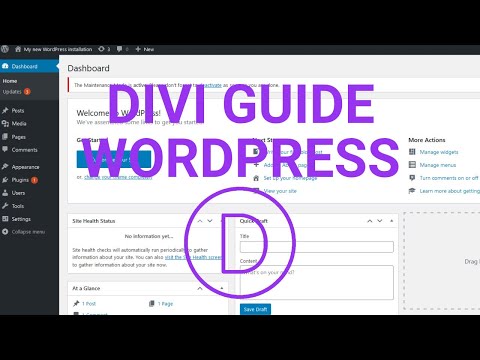- Open edit with divi / Enable Visual Builder.
- Hover over the row its the green frame and click on settings icon.
- Then there is a list of the columns in that row, click the option icon on the column which you want to edit.
- In the content tab under the background headline.
- Locate the background color option and change it to the color you want.
- Click on the green checkmark to save the column.
- Remember to click the save button in the bottom right corner. If you cannot see it you need to click the 3 dots icon first on bottom of the page …