How to take a screenshot?
It’s common that you want to take a screenshot of your computer, there are many ways to do this here are 3 ways I use. There are many reasons to take a screenshot of your pc like sharing a problem, sharing something cool, making a guide, just for saving and much more.
-
Gyazo
You can download Gyazo which allows you to take a screenshot on your computer and easy share em with other. You just need to install the program and then just click on the shortcut or press ctrl+shift+c and then mark the area you want a screenshot of.
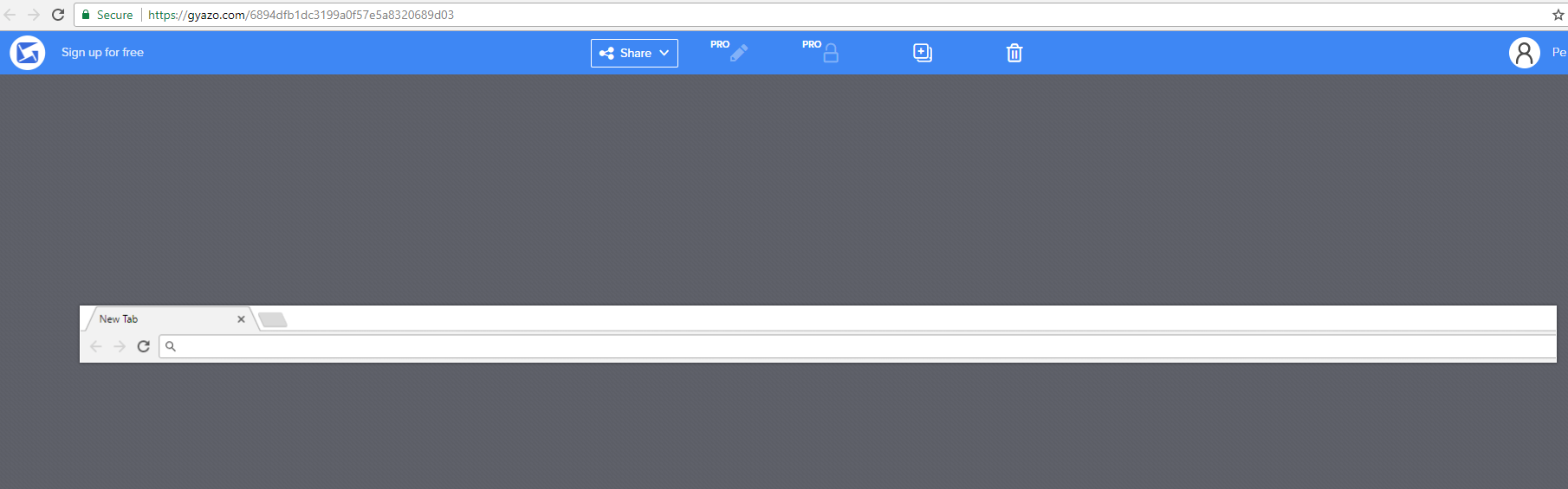
You can download the program here
https://gyazo.com/ -
Windows Snipping tool
This is built on windows as a standard program as I know it is in Windows 7, Windows 8 and Windows 10. You just simply search for snipping tool in windows search and open it. Or can just press Windows + R on your keyboard and then enter snippingtool and click ok.
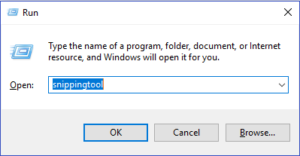
It will open this window.
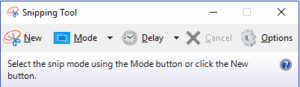
This I easy to use just click new and mark the area you want to take a screenshot of, then you can choose to save or copy the image. -
Print Screen
The easiest way to take a screenshot is just to press Prt Scr on your keyboard and then just open paint or another program like and click CTRL+V this will paste the images in. Then just can just save the screenshot.

