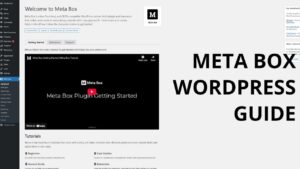Organizing content in a chronological manner on your WordPress site can greatly enhance the user experience, especially for blogs or websites with event-based content. The Post Timeline feature in the Spectra enables you to display your posts in a timeline format. This is ideal for storytelling, showcasing a series of events, or presenting historical data. Understanding how to enable or disable the Post Timeline is crucial for website owners who want to utilize this engaging layout. This guide will take you through the process of managing the Post Timeline feature in the Spectra WordPress, allowing you to effectively organize your content in a visually appealing manner.
- Access WordPress Backend: Begin by logging into your WordPress admin area, where you manage your site’s settings and features.
- Navigate to Spectra Blocks: Go to ‘Spectra’ in your dashboard and then select ‘Blocks’. This section lets you control various blocks within Spectra.
- Locate the Post Timeline Option: Within the Blocks section, find the ‘Post Timeline’ option. This feature enables the display of posts in a timeline format.
- Enable or Disable the Post Timeline: Toggle the Post Timeline option to enable or disable it. Enabling it allows you to present your posts in a timeline layout, which can enhance storytelling and chronological content presentation, while disabling it will remove this layout style.