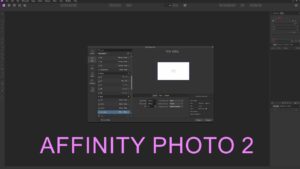- Click on edit in the top bar.
- Click on settings or use the Hotkey Ctrl+,.
- Click on Color.
- Locate the Convert Opened File To Working Space option and turn it on or off.
How To Enable/Disable Convert Opened File To Working Space Affinity Photo 2
Related Guides