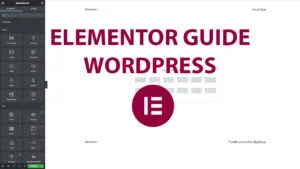Completely disable core. theme and plugin updates and auto-updates. Will also disable
update checks. notices and emails.
- Click on Tools in the WordPress left side admin bar.
- Then select Enhancements.
- Click on Disable Components.
- Locate the Disable All Updates option and enable or disable it.
- Click save changes.