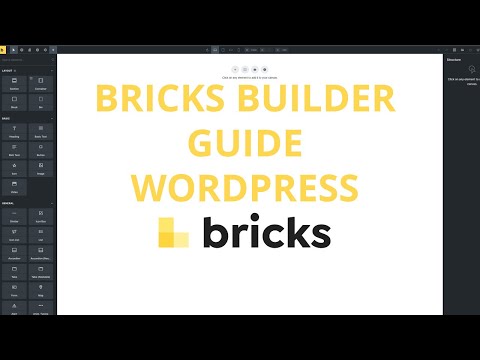- Go in Edit with Bricks.
- Click on the settings icon top left corner.
- Click on Theme styles.
- Make sure you have added theme style and in it apply condition to show on the entire website.
- Locate the colors tab.
- Then locate the option Secondary Color option and click on the current color and change it to what you want.
- Save your changes.